What are the best practices for setting up a NAS system for backing up multiple computers in a household?
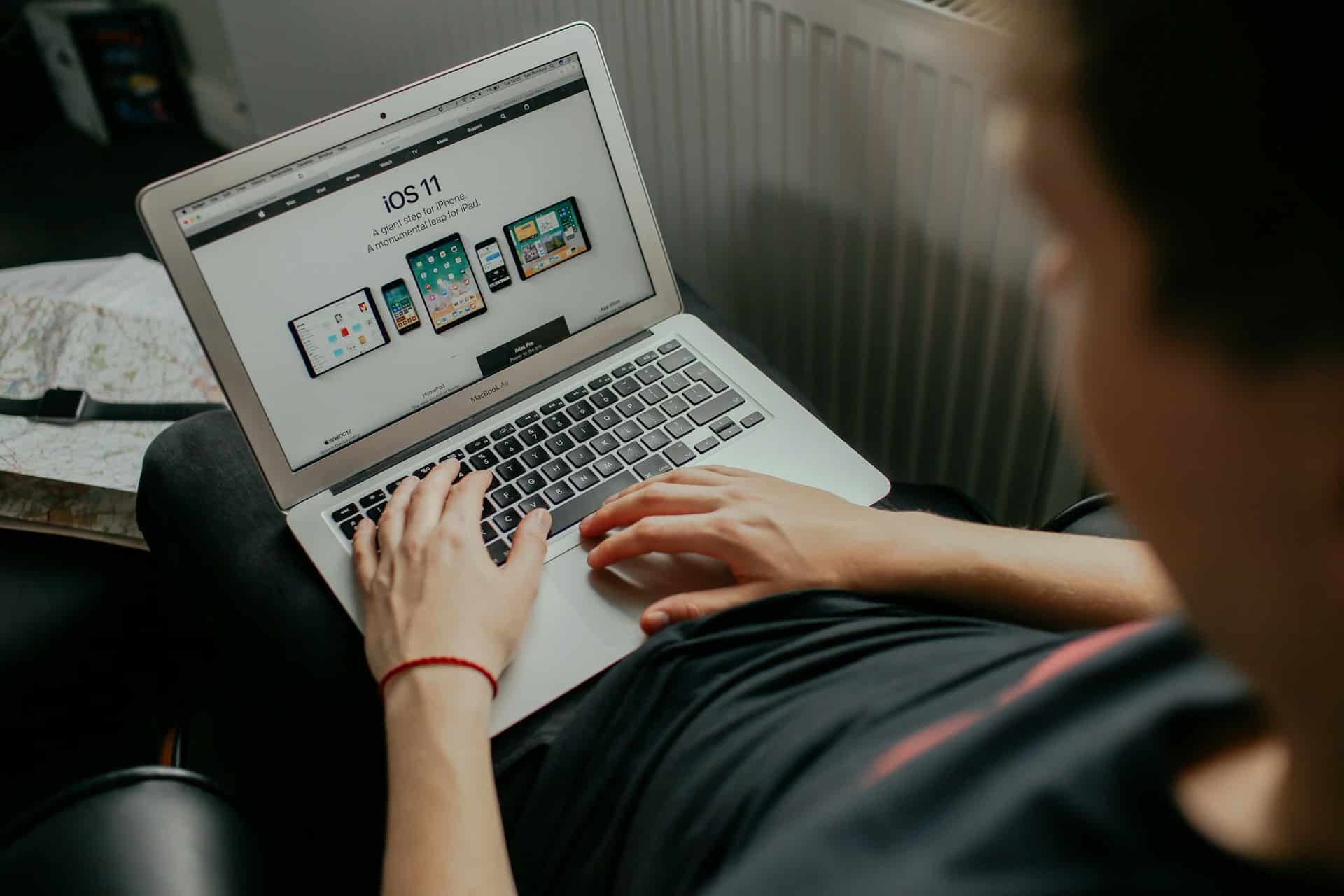
Data has evolved to become one of the most valuable assets in the 21st century. From cherished personal photos to critical work files, protecting this data has become a necessity. This is where Network Attached Storage (NAS) devices come into play. They provide a central, shared storage space where everyone in your household can store and access their files securely. This article will guide you through the best practices when setting up a NAS system for backing up multiple computers in your home.
Choosing the Right NAS Device
Before you can start setting up your NAS system, you need to choose the right device. A NAS device is not just a storage drive, but it is also a mini-server, offering a range of services beyond simple storage.
Lire également : What are the steps to optimize a Microsoft Surface Pro 7 for remote work with multiple peripherals?
When selecting a NAS device, consider the storage capacity, the number of drive bays, the processor power, and the amount of RAM. Your choice should factor in your current and future storage needs. A device with multiple drive bays, for instance, will allow you to expand storage capacity in the future without having to purchase a new device.
Another factor to consider is the operating system the NAS device runs on. Some devices run on proprietary systems, while others use open-source software. The latter typically gives you more flexibility and customization options. However, proprietary systems often have better customer support, which can be beneficial if you're not tech-savvy.
Lire également : What are the detailed steps to set up a headless server using an Intel NUC for media streaming?
Setting Up the NAS Device
Once you've chosen a suitable NAS device, the next step is setting it up. The process will vary depending on the specific device you've chosen, but some general principles will apply.
Firstly, you’ll need to physically install the hard drives into the NAS device. Most NAS devices have easily accessible drive bays where you can slot in the drives. Some devices come with drives pre-installed, which simplifies this process. Ensure your drives are correctly seated in the bays and secured using the provided screws or clasps.
Next, connect the NAS device to your network. This usually involves connecting the device to your router using an Ethernet cable. Some devices also offer Wi-Fi connectivity, but a wired connection is usually more stable and faster.
Once the device is connected, you need to configure it. This is typically done through a web interface, which you can access by typing the device's IP address into your web browser. The exact steps will vary, but you'll generally need to create a user account, set up folders (also called shares), and choose which services you want the NAS to provide.
Configuring the Backup System
Your NAS device is now set up and ready to act as a central storage hub. The final step is to set up your backup system.
One benefit of a NAS device is that it can serve as a central backup point for all devices in your household. This means all your computers, phones, and tablets can have their data backed up to one place. To set this up, you will need to configure each device to send its backups to the NAS.
The backup process also involves deciding what data you want to back up and how often. For example, you might choose to back up all files on your computer's hard drive or only specific folders like 'Documents' or 'Pictures'. The frequency of backups will depend on how often your data changes and how critical it is.
Maintaining Your NAS System
A NAS system requires regular maintenance to ensure it continues to work effectively. This includes monitoring the system's health, updating the software, and periodically checking your backups.
You should regularly monitor the status of your hard drives. Most NAS systems provide a way to do this through their web interface. Look out for warnings of failing drives, high temperatures, and other potential issues.
Regular updates are also crucial. These updates often include security patches and new features. If your NAS device doesn't automatically check for updates, make sure you do this manually.
Lastly, verify your backups regularly to ensure they're working correctly. This can be as simple as opening a few files from the backup to verify they're not corrupted. Remember, a backup you can't restore from is not a backup.
Implementing a NAS system for your household can seem like a daunting task, but with these best practices, you will be well on your way to secure, centralized storage for all your devices.
Managing Security and Data Protection for Your NAS Device
Network Attached Storage (NAS) devices are essentially mini-servers, which means they can be vulnerable to cyber threats just like any other server. Therefore, handling security and data protection for your NAS device is imperative.
Begin by setting up robust user permissions and access controls. User permissions control who can access the NAS and what they can do with the data. For instance, you might want to give read/write access to adults in the household, but only read access to children.
It's also vital to use strong passwords and change them regularly. Remember, the strength of a password is determined by its complexity and unpredictability, not just its length.
Furthermore, consider setting up a firewall to protect your NAS from unauthorized access and potential malware. Some NAS devices come with a built-in firewall, but if yours doesn’t, you can set one up using a router or third-party software.
Data encryption is another important aspect of NAS data protection. Encryption ensures that even if someone manages to access your data, they won't be able to understand it without the decryption key.
Finally, take advantage of the NAS device's security updates. Manufacturers regularly release updates to fix security vulnerabilities and add new features. Enable automatic updates if your NAS device supports it, or manually check for updates regularly.
Planning for Disaster Recovery
Despite your best efforts, disasters can still happen. Hard drives can fail, NAS devices can get physically damaged, or data can accidentally be deleted. For this reason, it's crucial to have a robust disaster recovery plan in place.
Your disaster recovery strategy should start with having a secondary backup. While your NAS device serves as the primary backup for your household devices, you should also have a secondary backup in case the NAS fails. This could be another NAS device, an external hard drive, or a cloud backup service.
Cloud backup is particularly useful because it protects against physical disasters like fires and floods, which could destroy both your computers and the NAS device. Many companies offer cloud backup services, often with automatic syncing and encryption.
In addition to a secondary backup, regularly test your disaster recovery plan. Try to restore files from your backup to ensure it works effectively.
Moreover, consider creating a disaster recovery document that outlines the steps to follow in case of a disaster. This should include instructions on how to restore data from the backup, who to contact for technical support, and any important account details or passwords.
In the digital age, losing data can be a devastating experience. Therefore, setting up a NAS system for backing up multiple computers in your household is not just a luxury, but a necessity.
Remember, the key to successful data backup and protection is choosing the right NAS device, setting it up correctly, configuring a robust backup system, maintaining the NAS system regularly, managing security and data protection, and planning for disaster recovery.
But most importantly, be proactive rather than reactive. Don’t wait for data loss to strike before taking action. Start setting up your NAS backup system today and safeguard your valuable data. The peace of mind it brings is well worth the effort.
